Sometimes we may want to add a video effect to a single video or to hundreds of videos that we have prepared for a particular edit. It is actually quite easy to do this. Let’s see how we can do it together. Assuming that we have added our videos to the timeline, we right-click on an empty area in the project panel and select New Item > Adjustment Layer. We drag our adjustment layer to the timeline. Then, we place it in our timeline according to our selection, either from the beginning or to a specific area. We can use ready-made effects from the Lumonti Color panel if we want.
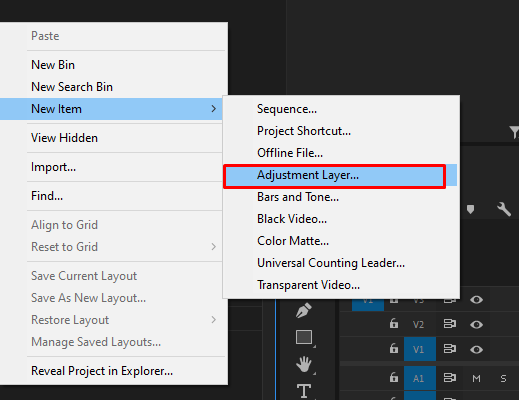
Alternatively, if we want to add our own effect, we can add the desired effect from the effects panel. For example, with the Twirl effect, we can create a wave in the middle of our video, or with the blur effect, we can blur our video.

